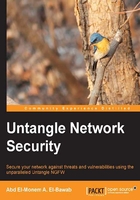
Writing your image
Now, after you've successfully downloaded the Untangle NGFW image, it's time to write this image to a suitable media drive, which will be used to install Untangle NGFW.
Windows users can burn ISO files directly to a CD using Windows Disk Image Burner, which is available with Microsoft Windows 7 or later versions of Windows, or by using third-party applications such as Nero, Power ISO, and ISO Burner. Different options and tools are also available for Mac and Linux users.
You can make a bootable USB drive from the IMG file by using applications such as Win32DiskImager, RMPrepUSB, or Rufus. Personally, I prefer using Rufus as it's the simplest and fastest application for this purpose; you can get it at http://rufus.akeo.ie.
Note
Mac and Linux users can use UNetbootin, which is available at http://unetbootin.sourceforge.net/.
To make your Untangle bootable USB drive, first attach the USB drive into your computer and then start Rufus, as shown in the following screenshot:

Select DD Image and click on the CD drive icon next to it. This will open a Windows explorer window from where you can browse to the IMG file location to select it. Then, click on the Start button on the program; it will take less than a minute to complete the process.
Note
The USB drive will be renamed to Debian Installer, and its drive letter will be removed so it will disappear from the My Computer window, but you can still find it under Computer Management | Disk Management.