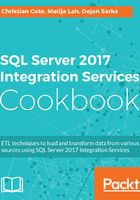
上QQ阅读APP看书,第一时间看更新
How to do it...
- We'll start SQL Server Management Studio and connect to our local instance. We'll then expand the Integration Services Catalogs:

- The following screen appears. Click on the Create button to create a custom logging level:

- The Create Customized Logging Level screen appears. Set the various properties as shown in the following screenshot but leave the Create from existing logging level unchecked:

- In the configuration screen, select Component Data Volume Statistics, click Save, and then Close, as shown in the following screenshot:

That's it for now! We have created our custom logging level.