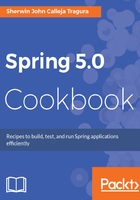
上QQ阅读APP看书,第一时间看更新
Getting started
Install the Gradle module extension in our STS Eclipse 3.8 in order to clean, build, and deploy projects in Gradle. Perform the following steps:
- Click the Dashboard toolbar option of your Eclipse. After clicking, you will be opening the main dashboard of the IDE:

- On the dashboard, look for IDE EXTENSIONS and click that button. A new window showing all the available Eclipse STS extensions will pop up. Click on Gradle (STS Legacy) Support and install it:

- The next steps will just be similar to installing new Eclipse plugins. Just click the Install button and follow the installation wizard. Eclipse needs to be restarted after a successful installation.
- If you want to change the Gradle distribution, you can replace the Eclipse embedded Gradle installation with some new version at https://gradle.org/gradle-download/. Or you can shift to Eclipse Buildship with Gradle Plugin if some of the files are not supported by the installed Gradle plugin:
