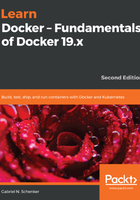
上QQ阅读APP看书,第一时间看更新
Installing VS Code extensions
Extensions are what make VS Code such a versatile editor. On all three platforms, macOS, Windows, and Linux, you can install VS Code extensions the same way:
- Open a Bash console (or PowerShell in Windows) and execute the following group of commands to install the most essential extensions we are going to use in the upcoming examples in this book:
code --install-extension vscjava.vscode-java-pack
code --install-extension ms-vscode.csharp
code --install-extension ms-python.python
code --install-extension ms-azuretools.vscode-docker
code --install-extension eamodio.gitlens
We are installing extensions that enable us to work with Java, C#, .NET, and Python much more productively. We're also installing an extension built to enhance our experience with Docker.
- After the preceding extensions have been installed successfully, restart VS Code to activate the extensions. You can now click the extensions icon in the activity pane on the left-hand side of VS Code to see all of the installed extensions.
Next, let's install Docker for Desktop.