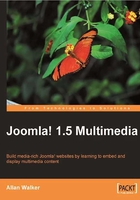
Managing media using the Media Manager
As mentioned earlier in this chapter, the necessity for good organization of your site content is very important.
Analyzing your project requirements at the start may save you hours of work in the future. A defined directory structure and clear descriptions of these folders can be very helpful for not only your own management, but for other administrators and users who may be uploading files to the site server. Even the default <joomlaroot>/images/stories structure can become challenging at times; now, did I put it in the /images folder or was it the /images/stories folder?

The built-in Media Manager is a wonderful tool for Joomla! administrators. In fact if you have a Joomla! website that has been built by someone else, then this may be your only tool for uploading new files to your web server.
So we agree that it's a cool tool; one, which can limit file types and allow you to create directories and upload files, but unfortunately one that is simplistic and has its limitations. One of these drawbacks is the lack of ability to move files about once they are uploaded.
Remember, we can create as many subdirectories as we wish (under our main media directory). So the trick is to analyze your site purpose at the start of the project, and set up these directories accordingly, which will save you time and frustration down the line. If your site is already established with files and links to these, then the job will certainly become more time consuming to do. A spring clean of the established site is possible though, and will require new directories to be created, files moved into these, and content and links checked to make sure they go to the correct destination.