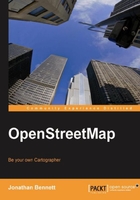
上QQ阅读APP看书,第一时间看更新
Along the top of the slippy map are the navigation tabs for interacting with the data, or getting more information. We'll cover what most of these do in more detail in later chapters, but following a quick summary:
- The View tab will take you back to the map viewer, and doubles as a permalink for the current view. Clicking on this tab will reload the current view and make an entry in your browser's history. If you want to use your browser's back and forward buttons to switch between locations, you'll need to do this for each place you want to move between.
- The Edit tab switches to Potlatch—the online editor for OpenStreetMap. We'll cover this in Chapter 5.
- The History tab shows a list of recent edits in the area you're looking at. This and other tools that show what edits have taken place are discussed in Chapter 5.
- The Export tab takes you to the map exporter, where you can get images or data for the current area. We'll cover how to use the exporter in Chapter 6.
- The GPS traces tab takes you to the list of raw GPS tracks that have been uploaded to OpenStreetMap. This is where you'll add your own traces once you've collected them. Creating, uploading, and using GPS traces are explained in Chapter 3.
- The User Diaries tab takes you to a feed of diary entries for all OpenStreetMap contributors. At present, all diary entries are listed, rather than being filtered by location or language. This may change as more capabilities are added to the site.