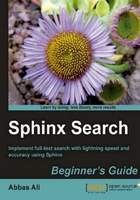
Let's see an example of how Sphinx works. We will create an index and then search it using the Sphinx command line utility as well as the PHP client implementation. So let's begin:
- Firstly, create a MySQL database named test, if it is not already there:
CREATE DATABASE test;
Sphinx ships with a sample configuration file and a sample database table to be used for demo purposes. The SQL for the table is located at /usr/local/sphinx/etc/example.sql and it contains the following SQL:
DROP TABLE IF EXISTS test.documents; CREATE TABLE test.documents ( id INTEGER PRIMARY KEY NOT NULL AUTO_INCREMENT, group_id INTEGER NOT NULL, group_id2 INTEGER NOT NULL, date_added DATETIME NOT NULL, title VARCHAR(255) NOT NULL, content TEXT NOT NULL ); REPLACE INTO test.documents ( id, group_id, group_id2, date_added, title, content ) VALUES ( 1, 1, 5, NOW(), 'test one', 'this is my test document number one. also checking search within phrases.' ), ( 2, 1, 6, NOW(), 'test two', 'this is my test document number two' ), ( 3, 2, 7, NOW(), 'another doc', 'this is another group' ), ( 4, 2, 8, NOW(), 'doc number four', 'this is to test groups' ); DROP TABLE IF EXISTS test.tags; CREATE TABLE test.tags ( docid INTEGER NOT NULL, tagid INTEGER NOT NULL, UNIQUE(docid,tagid) ); INSERT INTO test.tags VALUES (1,1), (1,3), (1,5), (1,7), (2,6), (2,4), (2,2), (3,15), (4,7), (4,40);
You can copy the SQL and paste it in your phpMyAdmin interface to run the SQL or execute the following command to import the SQL from the command line in Linux:
$ mysql -u root < /usr/local/sphinx/etc/example.sql
- Next, create the configuration file (you may need the permissions to create the file):
$ cd /usr/local/sphinx/etc $ cp sphinx-min.conf.dist sphinx.conf
Now edit
sphinx.confin your favorite editor (you may need to change the permissions of the file to be able to modify it).The first block of the file looks something like this:
source src1 { type = mysql sql_host = localhost sql_user = test sql_pass = sql_db = test sql_port = 3306 # optional, default is 3306 sql_query = \ SELECT id, group_id, UNIX_TIMESTAMP(date_added) AS date_added, title, content \ FROM documents sql_attr_uint = group_id sql_attr_timestamp = date_added sql_query_info = SELECT * FROM documents WHERE id=$id } - Change the value of sql_host, sql_user, sql_pass and sql_db as per your system:
sql_host = localhost sql_user = myuser sql_pass = mypass sql_db = test
If you have not installed the Sphinx at
/usr/local/sphinxthen you will need to modify the paths of the following options as well:pathlogquery_logpid_file
- Now run the
indexer:$ /usr/local/sphinx/bin/indexer --allThis will give output as shown in the following screenshot

If you have installed Sphinx at a location other than
/usr/local/sphinx, then you need to use the-c /path/to/sphinx.confoption in the previous command. - Next, let's query the index to see if it works:
$ /usr/local/sphinx/bin/search test
To query the index from our PHP scripts, we first need to start the searchd daemon
$ /usr/local/sphinx/bin/searchd
- Now, go to the directory where you extracted the Sphinx tarball during installation (in Chapter 1, Setting Up Sphinx) and run the command as shown here:
$ cd /path/to/sphinx-0.9.9 $ php api/test.php testThe command will output the search results, which confirms that searchd is working properly and we can search from our applications using the client API.

We created an index from the data stored in a MySQL table. We then used Sphinx's search utility to search for the test term in the index. The results showed that Sphinx is working properly and that the index we created was fine.
The major difference between search results by MySQL and Sphinx is that Sphinx does not return the actual data but only the document id. Using these document IDs, we need to fetch the actual data (from its source) to display it. Along with the document id, Sphinx also returns all the attributes and weight of each document. The higher the weight, the higher the relevance of that document with the search query.
We then used the PHP implementation of the Sphinx Client API to search for the same test term, but this time from within a PHP script.
The first thing we did was to create a MySQL database and then import the sample data in to it. This gave us the data as shown in the following screenshot:

Sphinx creates an index based on the options defined in the Sphinx configuration file sphinx.conf. This file is divided into different sections:
- source: This section holds all the settings related to the source of the data to be indexed, which in our case is a MySQL database.
- index: This section holds options which tell Sphinx where and how to save the index. These options are used during indexing-time.
- indexer: This section holds options for the
indexerprogram. - searchd: This section holds the options used while searching the index.
In this chapter we will not go into great detail about all the options used in the configuration file. However, a few options to look for are:
- sql_*: These options are there to tell Sphinx about different MySQL settings; such as username, password, the database to use, and the port to use.
- sql_query: This option holds the query that will be fired in order to get the data from the MySQL database.
Once the configuration file is ready, index can be created by issuing the following command.
$ /usr/local/sphinx/bin/indexer -all
During the indexing operation, some information is displayed in the console such as what configuration file is being used by the indexer, how many documents were found, how much time it took to index, and other related information.
Sphinx provides a command-line utility search which comes in handy to quickly query the index that we created earlier. However, this utility should only be used for testing purposes. In the production environment one should always use the searchd and its client API implementation.
$ /usr/local/sphinx/bin/search test
The output of the search command gives us the results that matched the search term test. The result shows us the document id and weight, amongst other information for the queried term.
Similar information is displayed when we use the PHP client API to search.