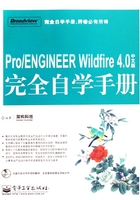
上QQ阅读APP看本书,新人免费读10天
设备和账号都新为新人
1.1 启动Pro/ENGINEERWildfire4.0中文版
启动Pro/ENGINEER Wildfire 4.0中文版的方法有多种。
1.选择菜单命令
选择菜单【开始】→【程序】→【PTC】→【Pro ENGINEER】→【Pro ENGINEER】命令,如图1-1所示,启动Pro/ENGINEER Wildfire 4.0中文版。

图1-1
2.双击桌面上的快捷图标
安装Pro/ENGINEER Wildfire 4.0中文版后,将在Windows XP的桌面上产生一个快捷图标,如图1-2所示。双击快捷图标,启动Pro/ENGINEER Wildfire 4.0中文版。

图1-2
3.运行可执行文件
选择菜单【开始】→【运行】命令,弹出【运行】对话框,如图1-3所示,在【打开】编辑框中直接输入Pro/ENGINEER Wildfire 4.0中文版可执行文件的准确路径;或单击 按钮,弹出【浏览】对话框,在Pro/ENGINEER Wildfire 4.0的安装目录下找到【bin】文件夹的【proe.exe】文件,如图1-4所示,单击
按钮,弹出【浏览】对话框,在Pro/ENGINEER Wildfire 4.0的安装目录下找到【bin】文件夹的【proe.exe】文件,如图1-4所示,单击 按钮。最后单击 【运行】 对话框中的
按钮。最后单击 【运行】 对话框中的 按钮,启动Pro/ENGINEER Wildfire 4.0中文版。
按钮,启动Pro/ENGINEER Wildfire 4.0中文版。

图1-3

图1-4
4.双击Pro/ENGINEER的文件
若硬盘内已存在Pro/ENGINEER的文件,如*.prt、*.asm等,双击文件图标,如图1-5所示,启动Pro/ENGINEER Wildfire 4.0中文版,并在窗口中打开零件模型或装配体模型等。

图1-5
提示
【5-3.prt.1】文件中的5-3为文件的名称;prt为文件的类型,表示该文件为零件模型文件;1为保存的版本号,即第几次保存该文件。